How to Troubleshoot Digital Audio Workstation Crashes: A Practical Guide for Music Lovers
Are you a music lover frustrated by frequent Digital Audio Workstation (DAW) crashes? Theautonomics.com understands your pain. Nothing halts creative flow quite like a sudden, unexpected DAW crash, leaving you with lost work and a sinking feeling. This guide provides practical advice and troubleshooting steps to help you minimize these frustrating interruptions and get back to making music. Learning how to troubleshoot digital audio workstation crashes is crucial for maintaining a smooth workflow.
Explore
Identifying the Culprit: Common Causes of DAW Crashes
How to troubleshoot digital audio workstation crashes often begins with understanding why they happen. Several factors can contribute to DAW instability. Let’s explore some common culprits:
Insufficient System Resources
DAWs are resource-intensive applications. Running a complex project with numerous tracks, virtual instruments, and effects can easily overwhelm your computer’s processing power, RAM, and hard drive. How to troubleshoot digital audio workstation crashes in this case often involves upgrading your system’s specs. Insufficient RAM is a particularly frequent cause. Consider upgrading to more RAM if your DAW consistently crashes during demanding sessions. A faster processor and a solid-state drive (SSD) for your project files can also significantly improve performance and stability.
Driver Issues
Outdated or corrupted audio drivers are another common source of DAW crashes. How to troubleshoot digital audio workstation crashes related to drivers involves updating them to the latest versions from the manufacturer’s website. Ensure your audio interface, sound card, and MIDI controllers have the most current drivers installed. Sometimes, reinstalling drivers can resolve issues even if they appear up-to-date. Incompatible or conflicting drivers can also cause problems; check for driver conflicts using your operating system’s device manager.
Plugin Conflicts
Virtual instruments and effects plugins are essential parts of many DAW workflows, but they can also be a major source of instability. Faulty or poorly coded plugins can crash your DAW. How to troubleshoot digital audio workstation crashes caused by plugins often involves identifying the problematic plugin. Try disabling plugins one by one to pinpoint the culprit. Always update your plugins to the latest versions, as updates often address stability issues. Consider using only reputable plugins from trusted developers.
Corrupted Project Files

Sometimes, the problem isn’t your system, but the project itself. Corrupted project files can lead to crashes. How to troubleshoot digital audio workstation crashes in this instance might involve creating a backup copy of your project and then trying to open it in a new session. If the problem persists, try recovering the project from a previous autosave or backup. Good project management practices, including regular saving and backing up your work, are crucial to minimizing the impact of corrupted files.
Operating System Issues
An unstable or outdated operating system can contribute to DAW crashes. How to troubleshoot digital audio workstation crashes might require updating your operating system to the latest version, or even reinstalling it as a last resort. Ensure your OS is fully patched and updated with the latest security and performance improvements. A clean OS installation can sometimes resolve underlying system conflicts that affect DAW stability.
Overheating
Overheating components can lead to system instability and crashes. How to troubleshoot digital audio workstation crashes might involve checking your computer’s temperature during DAW operation. Use monitoring software to track CPU and GPU temperatures. If temperatures are excessively high, improve cooling by cleaning dust from fans and vents, or consider upgrading your cooling system.

Practical Troubleshooting Steps: How to Troubleshoot Digital Audio Workstation Crashes
Now that we’ve explored the potential causes, let’s delve into practical steps to troubleshoot and resolve DAW crashes. How to troubleshoot digital audio workstation crashes effectively involves a systematic approach.
First, restart your computer. This simple step often resolves temporary glitches and frees up system resources. If the crash persists, try the following:
Close unnecessary applications. Running multiple applications simultaneously can strain system resources, especially when using a resource-intensive DAW. Close any applications you aren’t actively using to free up RAM and processing power. How to troubleshoot digital audio workstation crashes often involves optimizing your system’s resource allocation.
Check your hard drive space. Ensure you have sufficient free space on your hard drive. A full hard drive can lead to performance issues and crashes. Consider deleting unnecessary files or moving project files to a different drive to free up space. How to troubleshoot digital audio workstation crashes might involve managing your storage effectively.
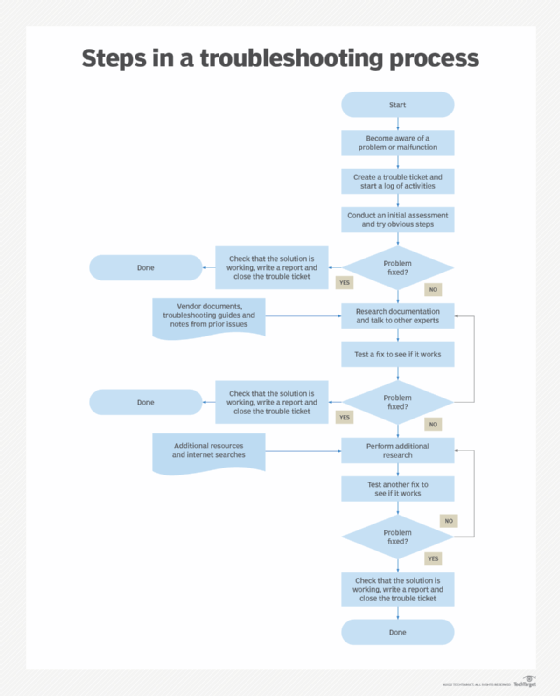
Update your DAW. Ensure your DAW is updated to the latest version. Updates often include bug fixes and performance improvements that address stability issues. How to troubleshoot digital audio workstation crashes often involves staying current with software updates.
Run a virus scan. Malware can interfere with system stability and cause crashes. Run a full system scan with your antivirus software to ensure no malware is affecting your DAW. How to troubleshoot digital audio workstation crashes may involve resolving security issues.
Check your audio settings. Incorrect audio settings can lead to crashes. Review your DAW’s audio settings and ensure they are correctly configured for your audio interface and system. How to troubleshoot digital audio workstation crashes might involve verifying and adjusting settings.
Test your plugins individually. As mentioned earlier, faulty plugins are a frequent cause of DAW crashes. Disable plugins one by one to identify any problematic plugins. How to troubleshoot digital audio workstation crashes often involves isolating plugin issues.
Try a different project. If the crashes only occur with a specific project, the project file itself might be corrupted. Try creating a new project to see if the crashes persist. How to troubleshoot digital audio workstation crashes might involve checking the integrity of your projects.
Reinstall your DAW. If all else fails, reinstalling your DAW can resolve underlying issues. Ensure you back up your project files before reinstalling. How to troubleshoot digital audio workstation crashes might involve reinstalling the software.
Consider system optimization. A cluttered system with unnecessary startup programs can hinder performance and contribute to crashes. Consider using system optimization tools to improve your computer’s overall performance. How to troubleshoot digital audio workstation crashes may involve optimizing your entire system.
Advanced Troubleshooting Techniques for Persistent Crashes
If you’ve tried the basic troubleshooting steps and are still experiencing DAW crashes, it’s time to explore some more advanced techniques. How to troubleshoot digital audio workstation crashes at this level requires a deeper understanding of your system.
Check your system logs. Your operating system keeps logs of events, including crashes. Reviewing these logs can provide clues about the cause of the crashes. How to troubleshoot digital audio workstation crashes may involve analyzing system logs.
Run memory diagnostics. Faulty RAM can lead to system instability and crashes. Run memory diagnostic tools to check for RAM errors. How to troubleshoot digital audio workstation crashes might involve testing your RAM.
Monitor your CPU and GPU usage. High CPU or GPU usage can lead to crashes. Monitor these metrics during DAW operation to identify any bottlenecks. How to troubleshoot digital audio workstation crashes may involve addressing performance bottlenecks.
Preventing Future Crashes: Proactive Measures
Preventing DAW crashes is just as important as troubleshooting them. Here are some proactive steps you can take:
Regularly save your work. This is the single most important step to minimize data loss. Save your project frequently, especially when working on complex sections.
Back up your projects. Regularly back up your projects to an external hard drive or cloud storage. This will protect your work in case of a catastrophic crash or hard drive failure.
Maintain a clean system. Regularly uninstall unused programs and delete unnecessary files to keep your system running smoothly.
Update your drivers and plugins regularly. Stay current with updates to address bug fixes and stability improvements.
Monitor your system’s health. Regularly monitor your computer’s temperature, hard drive space, and RAM usage to identify potential problems.
Use a stable power supply. Power surges can damage components and lead to crashes. Use a surge protector to protect your computer from power fluctuations.
Conclusion
Learning how to troubleshoot digital audio workstation crashes is an essential skill for any serious music producer. While crashes can be incredibly frustrating, understanding the potential causes and implementing the troubleshooting steps outlined above will significantly improve your workflow and reduce downtime. By combining proactive measures with effective troubleshooting techniques, you can minimize interruptions and stay focused on what truly matters – creating amazing music.
